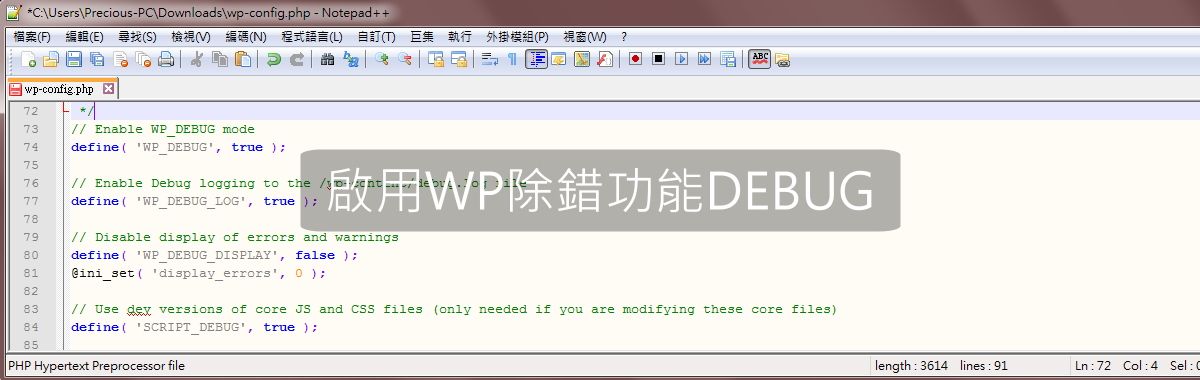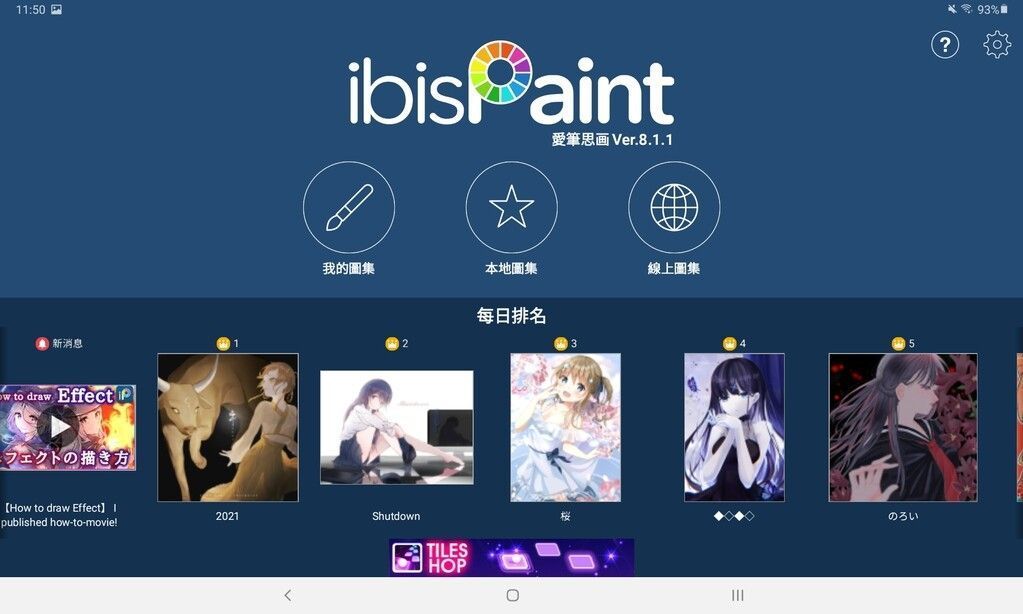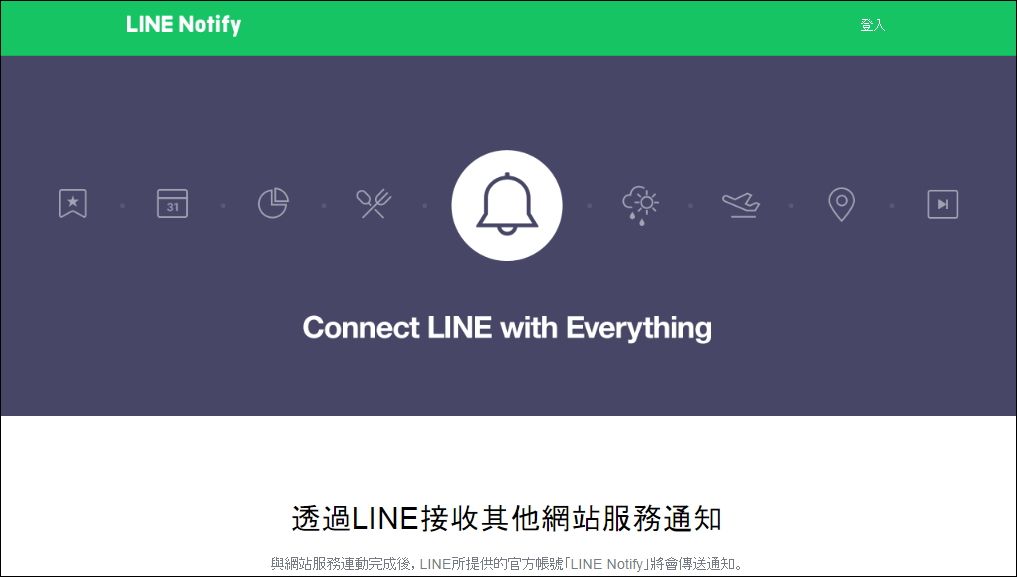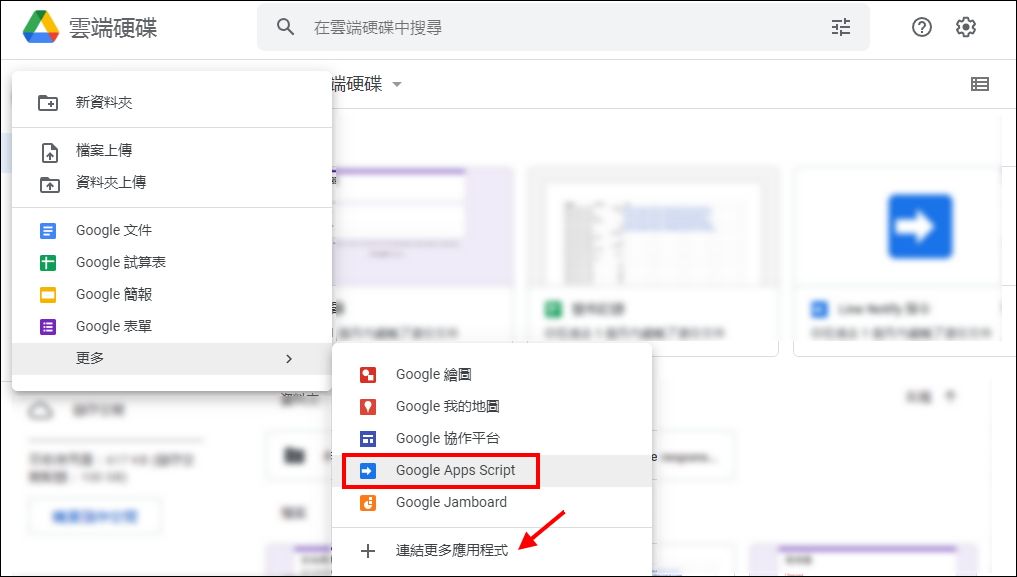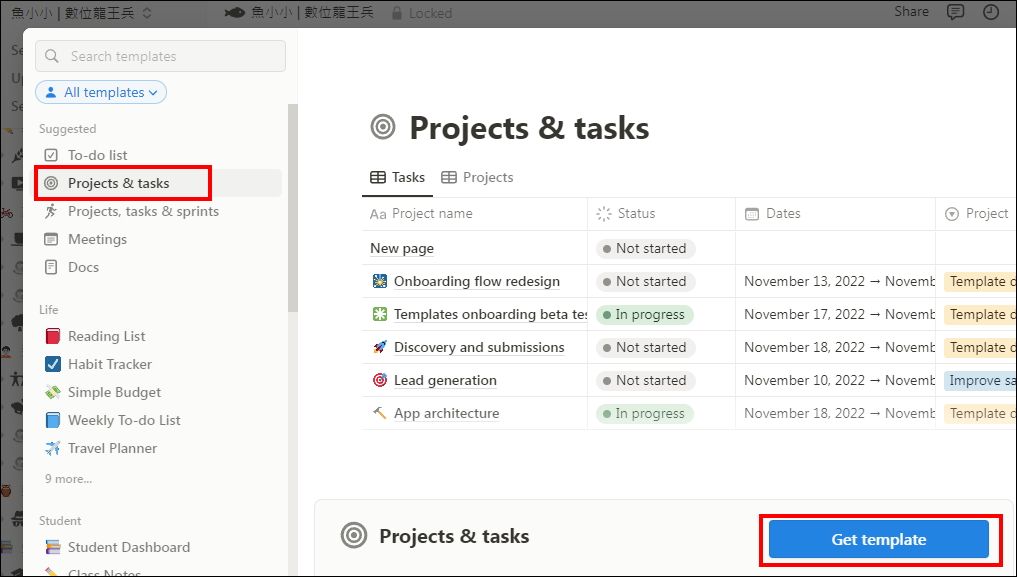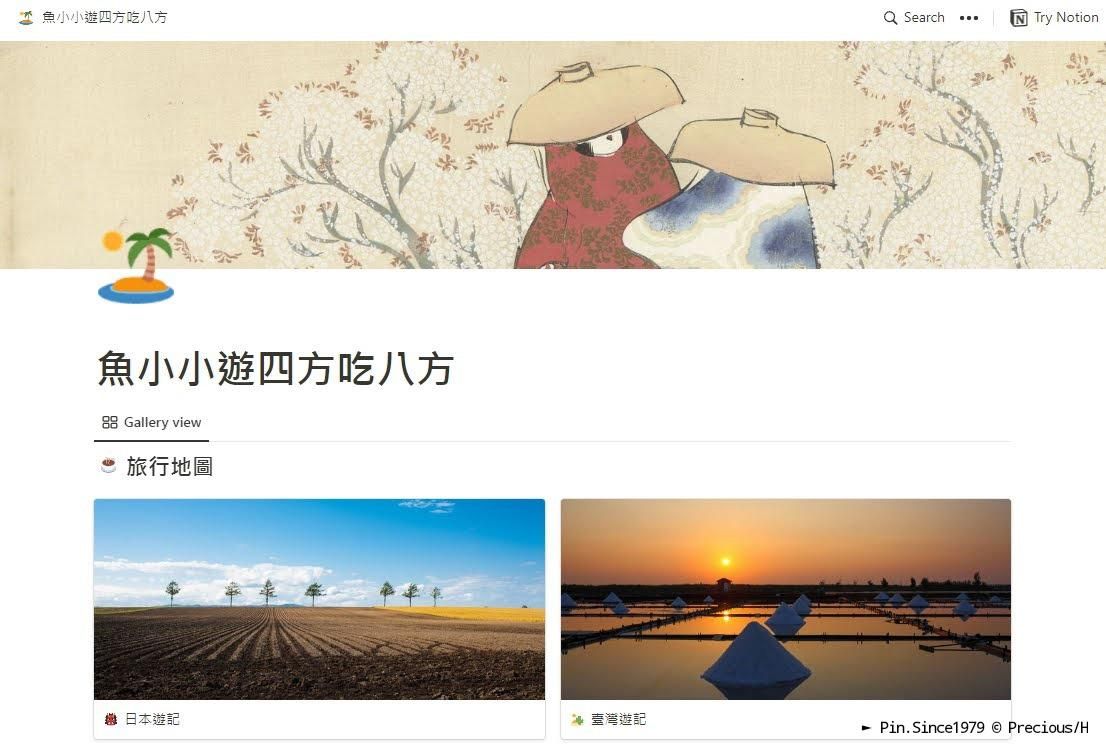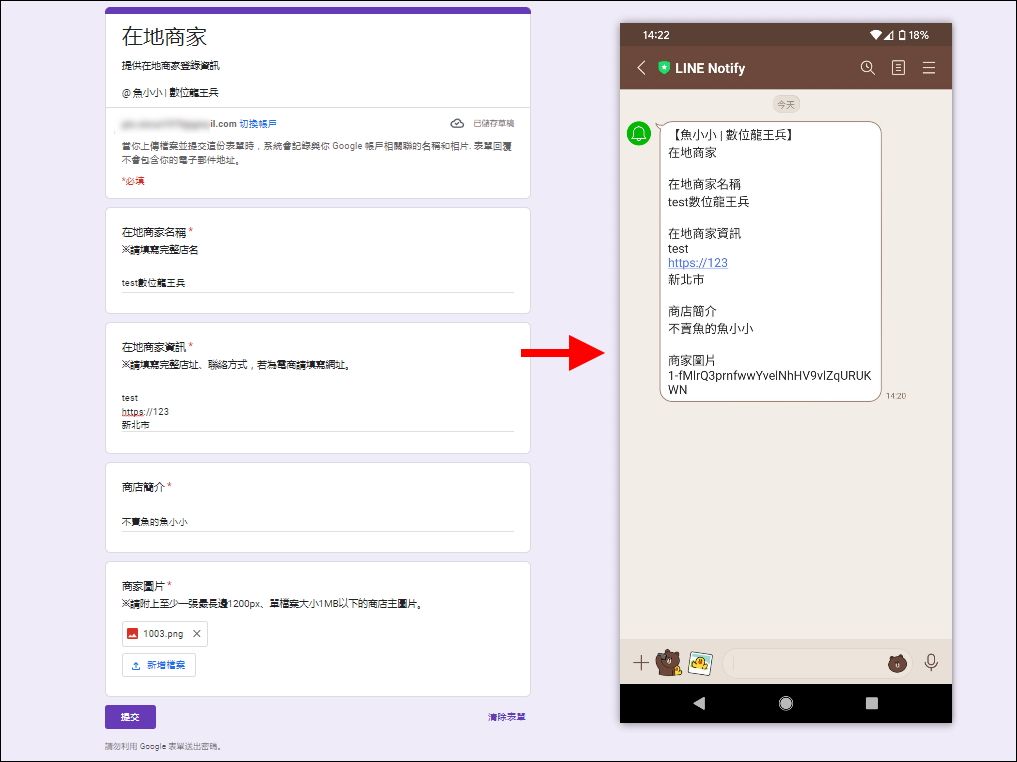debug.log 查看網站錯誤原因
升級 PHP版本後 WordPress網站發生錯誤,後台也進不去,錯誤訊息只有兩句話,進一步瞭解的連結內容全是英文,也看不出是哪裡出了問題。
這個網站出現重大問題。
進一步瞭解 WordPress 中的偵錯方式
WordPress出錯雖沒有詳細說明,但有個好用的內建除錯功能 debug可找出問題所在,預設關閉需要啟用。
一、啟用 debug功能
於 WordPress根目錄下〈www 或 public_html〉找到 wp-config.php檔案裡的這一行:
define('WP_DEBUG', false);
替換成以下程式碼後儲存:
// Enable WP_DEBUG mode
define( 'WP_DEBUG', true );
// Enable Debug logging to the /wp-content/debug.log file
define( 'WP_DEBUG_LOG', true );
// Disable display of errors and warnings
define( 'WP_DEBUG_DISPLAY', false );
@ini_set( 'display_errors', 0 );
// Use dev versions of core JS and CSS files (only needed if you are modifying these core files)
define( 'SCRIPT_DEBUG', true );二、刷新問題網站,找到 debug.log
將有問題網站重新整理後,找到 WordPress根目錄資料夾 wp-content中生成的檔案 debug.log,查看內容的除錯記錄以瞭解網站發生重大問題的原因。